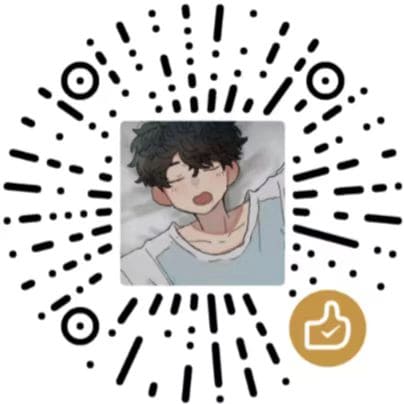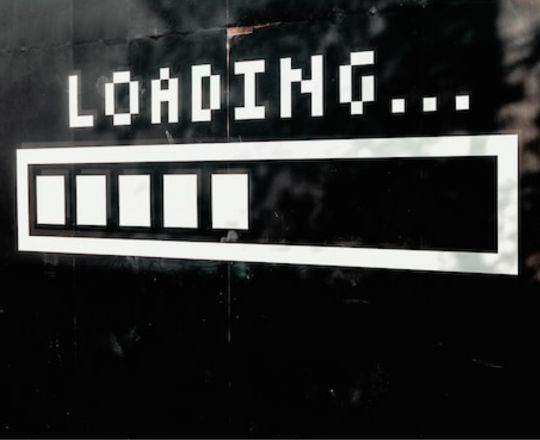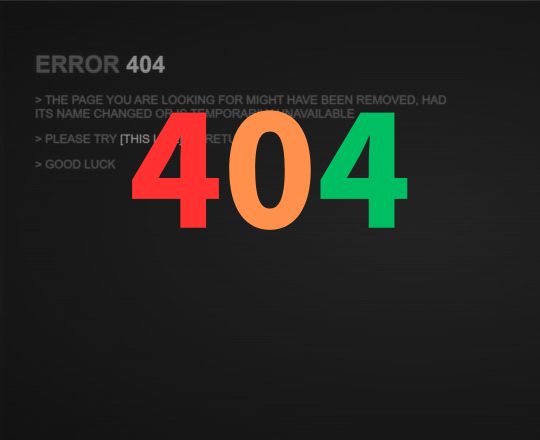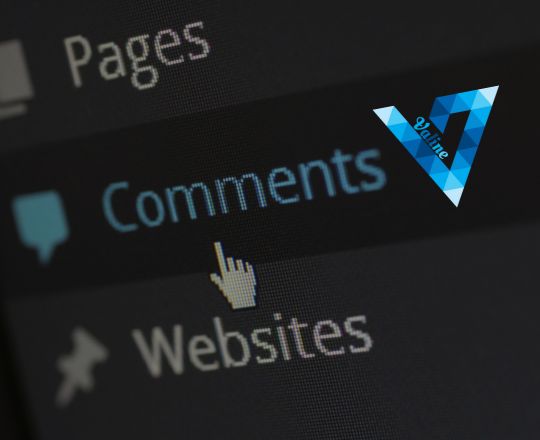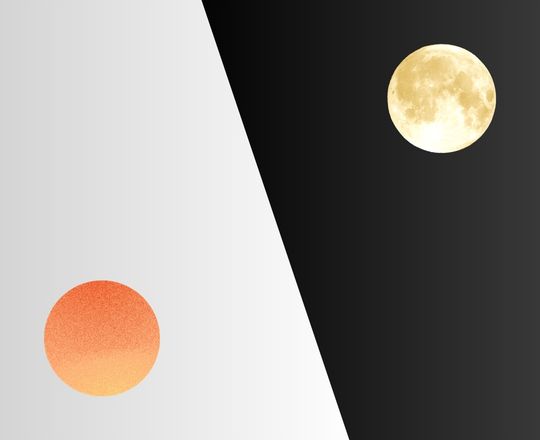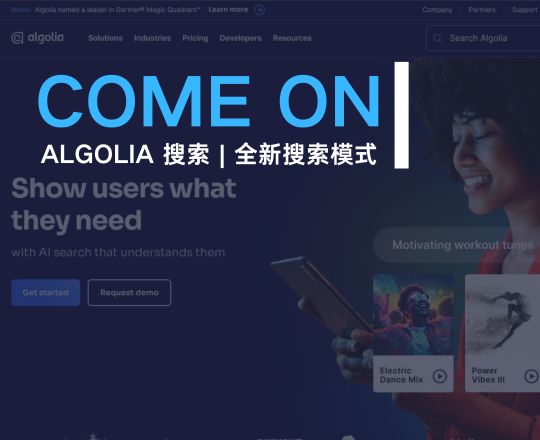由于本博客主题的 Markdown 渲染引擎的已经更换 ,本文章不提供 绝对的渲染结果,请以自己在本地环境中渲染的实际结果为准!
最近想起之前遇到的一个残留的 BUG 问题,是关于 hexo-renderer-markdown-it 插件的。
我在 ISSUE 上看到这个问题也有不少人遇到过,但是都没有给出具体的解决方案。
于是,我捣鼓了一下 hexo-renderer-markdown-it 插件,不仅解决了这个问题,还做了一些关于这个插件的优化和曾强及补充。
下面是记录具体修改及配置的方法,大家可以按需求自己跳转目录。
一、安装 Markdown 渲染器 用管理员身份 打开 Git Bash,然后依次执行以下代码: 1 2 3 $ cd {hexo-blog}.github.io/ $ npm un hexo-renderer-marked --save $ npm i hexo-renderer-markdown-it --save
打开根目录 下的 _config.yml 文件,添加如下配置信息(记得把原来的 markdown 渲染器的配置信息注释掉或者删除):
1 2 3 4 5 6 7 8 9 10 11 12 13 14 15 16 17 18 19 20 21 22 23 markdown: preset: 'default' render: html: true xhtmlOut: false langPrefix: 'language-' breaks: true linkify: true typographer: true quotes: '“”‘’' enable_rules: disable_rules: plugins: anchors: level: 2 collisionSuffix: '' permalink: false permalinkClass: 'header-anchor' permalinkSide: 'left' permalinkSymbol: '¶' case: 0 separator: '-'
重新生成静态文件,刷新配置信息使其生效:
二、修复章目录锚点失效 用管理员身份 打开 Git Bash,然后依次执行以下命令: 1 2 $ cd {hexo-blog}.github.io/ $ npm i markdown-it-named-headings --save
然后来到根目录 下的 _config.yml 文件,在 hexo-renderer-markdown-it 插件的配置信息中找到 plugins 项,修改如下: 1 2 3 markdown: plugins: - markdown-it-named-headings
重新生成静态文件,刷新配置信息使其生效: 三、添加 MD 脚注解析 博主目前用的是 hexo-renderer-markdown-it 6.0.1,该本本中已经集成了 markdown-it-footnote 插件
如果你的 hexo-renderer-markdown-it 插件不包含 markdown-it-footnote 插件(在其 package.json 文件中查看依赖),请自己安装该插件(如果自带有,请直接跳第二部): 1 $ npm i markdown-it-footnote --save
上述所提到的 package.json 文件在根目录 的 /node_modules/hexo-renderer-markdown-it/ 文件夹里.
然后来到根目录 下的 _config.yml 文件,在 hexo-renderer-markdown-it 插件的配置信息中找到 plugins 项,修改如下: 1 2 3 markdown: plugins: - markdown-it-footnote
重新生成静态文件,刷新配置信息使其生效: 3.1 使用方法 引自 Markdown 官方教程 - Markdown 脚注 。
脚注使您可以添加注释和参考,而不会使文档正文混乱。当您创建脚注时,带有脚注的上标数字会出现在您添加脚注参考的位置。读者可以单击链接以跳至页面底部的脚注内容。
要创建脚注参考,请在方括号([^1])内添加插入符号和标识符。标识符可以是数字或单词,但不能包含空格或制表符。标识符仅将脚注参考与脚注本身相关联-在输出中,脚注按顺序编号。
在括号内使用另一个插入符号和数字添加脚注,并用冒号和文本([^1]: My footnote.)。您不必在文档末尾添加脚注。您可以将它们放在除列表,块引号和表之类的其他元素之外的任何位置。
1 2 3 4 5 6 7 8 9 10 11 Here's a simple footnote,[^1] and here's a longer one.[^bignote]^1 ]: This is the first footnote. ^bignote ]: Here's one with multiple paragraphs and code. Indent paragraphs to include them in the footnote. `{ my code }` Add as many paragraphs as you like.
呈现的输出如下所示:
1 2 3 4 5 6 7 8 9 10 11 Here's a simple footnote,[^1] and here's a longer one.[^bignote]^1 ]: This is the first footnote. ^bignote ]: Here's one with multiple paragraphs and code. `{ my code }`
3.2 优化增强 该段内容只针对 Matery 主题,其他主题可能有所不同,仅作为参考
这个脚注是通过 <a> 标签实现的,而在 Matery 主题下,默认所有 <a> 标签都会被添加上 target="_blank" 属性。所有,一点这个脚注就会打开一个新标签页,而不是像目录一样在页面内跳转。
所以,我们需对主题的源代码做一些魔改,使其既满足脚标页内跳转,又不影响原来的 <a> 标签新标签页打开。
首先打开主题目录 下的 source/js/ 文件夹,打开 matery.js 文件。 Ctrl + F 搜索 #articleContent a。找到 $('#articleContent a').attr('target', '_blank'); 代码,在其后面添加 如下代码: 1 2 $('#articleContent .footnote-ref a' ).attr ('target' , '_self' );'#articleContent a.footnote-backref' ).attr ('target' , '_self' );
最后重新部署以下即可。 四、添加 MD 任务列表 用管理员身份 打开 Git Bash,然后依次执行以下命令: 1 2 $ cd {hexo-blog}.github.io/ $ npm i markdown-it-checkbox --save
然后来到根目录 下的 _config.yml 文件,在 hexo-renderer-markdown-it 插件的配置信息中找到 plugins 项,修改如下: 1 2 3 markdown: plugins: - markdown-it-checkbox
重新生成静态文件,刷新配置信息使其生效: 4.1 使用方法 引自 Markdown 官方教程 - Markdown 任务列表语法 。
任务列表使您可以创建带有复选框的项目列表。在支持任务列表的Markdown应用程序中,复选框将显示在内容旁边。要创建任务列表,请在任务列表项之前添加破折号-和方括号[ ],并在[ ]前面加上空格。要选择一个复选框,请在方括号[x]之间添加 x 。
1 2 3 - [x] Write the press release- [ ] Update the website- [ ] Contact the media
呈现的输出如下所示:
4.2 修复 Matery 中不显示 BUG 在 Matery 主题下,可能会出现任务列表无法显示的情况。
我尝试调试来查找问题的来源,最后在 materialize.min.css 文件中找到了相关问题代码:
咋也不知道作者当初为什么这么定义,也不能(强烈不建议直接改源码)随随便便就改人家的源码,万一改了之后在其他某个地方多了某个 BUG,我们甚至都不知道。
庆幸闪狐 my.css 文件,用于定义自己的 css 代码。
打开主题目录下 中 /source/css/ 文件中的 my.css 文件。 然后添加如下代码: 1 2 3 4 5 6 #articleContent input [type="checkbox" ] :not (:checked ), #articleContent input [type="checkbox" ] :checked {opacity : 1 ;pointer-events : auto;
五、添加 MD 上标和下标 博主目前用的是 hexo-renderer-markdown-it 6.0.1,该本本中已经集成了 markdown-it-sub 和 markdown-it-sup 插件
如果你的 hexo-renderer-markdown-it 插件不包含 markdown-it-sub 和 markdown-it-sup 插件(在其 package.json 文件中查看依赖),请自己安装该插件(如果自带有,请直接跳第二部): 1 $ npm i markdown-it-sub markdown-it-sup --save
上述所提到的 package.json 文件在根目录 的 /node_modules/hexo-renderer-markdown-it/ 文件夹里.
然后来到根目录 下的 _config.yml 文件,在 hexo-renderer-markdown-it 插件的配置信息中找到 plugins 项,修改如下: 1 2 3 4 markdown: plugins: - markdown-it-sub - markdown-it-sup
重新生成静态文件,刷新配置信息使其生效: 5.1 使用方法 LaTex 形式 Html 形式 1 2 Html<sup > 上标</sup > <sub > 下标</sub >
Markdown 形式 1 2 Markdown^上标^
5.2 修复上下标同时出现时无法左对齐 六、添加 MD 图片大小指定 用管理员身份 打开 Git Bash,然后依次执行以下命令: 1 2 $ cd {hexo-blog}.github.io/ $ npm i markdown-it-imsize --save
然后来到根目录 下的 _config.yml 文件,在 hexo-renderer-markdown-it 插件的配置信息中找到 plugins 项,修改如下: 1 2 3 markdown: plugins: - markdown-it-imsize
重新生成静态文件,刷新配置信息使其生效: 6.1 基本使用 官方提供语法标准 1 
6.2 进阶使用 其实,按照官方提供的语法已经基本够用。但实际上,在官方语法中真正起作用的往往是图片宽度的指定。
只指定宽度 1 2  # 按照像素宽度指定图片大小,保持图片比例./Demo.jpg =50%x ) # 按照百分比指定图片大小,保持图片比例
七、添加 MD 高亮标记 博主目前用的是 hexo-renderer-markdown-it 6.0.1,该本本中已经集成了 markdown-it-mark 插件
如果你的 hexo-renderer-markdown-it 插件不包含 markdown-it-mark 插件(在其 package.json 文件中查看依赖),请自己安装该插件(如果自带有,请直接跳第二部): 1 $ npm i markdown-it-mark --save
上述所提到的 package.json 文件在根目录 的 /node_modules/hexo-renderer-markdown-it/ 文件夹里.
然后来到根目录 下的 _config.yml 文件,在 hexo-renderer-markdown-it 插件的配置信息中找到 plugins 项,修改如下: 1 2 3 markdown: plugins: - markdown-it-mark
重新生成静态文件,刷新配置信息使其生效: 7.1 使用方法 7.2 样式修改 打开根目录 的 /source/css/ 文件夹里的 matery.css 文件。 Crtl + F 搜索 “mark”,大约在 218 行有如下代码:1 2 3 4 mark {background-color : #fcf8e3 ;padding : .2em
修改其 CSS 样式就行了。大家也可以参考我的样式: 1 2 3 4 5 mark {background-color : #fff143 ; // 中国传统颜色——鹅黄padding : .2em ;border-radius : 5px ;
八、添加 MD 文字下划线 博主目前用的是 hexo-renderer-markdown-it 6.0.1,该本本中已经集成了 markdown-it-ins 插件
如果你的 hexo-renderer-markdown-it 插件不包含 markdown-it-ins 插件(在其 package.json 文件中查看依赖),请自己安装该插件(如果自带有,请直接跳第二部): 1 $ npm i markdown-it-ins --save
上述所提到的 package.json 文件在根目录 的 /node_modules/hexo-renderer-markdown-it/ 文件夹里.
然后来到根目录 下的 _config.yml 文件,在 hexo-renderer-markdown-it 插件的配置信息中找到 plugins 项,修改如下: 1 2 3 markdown: plugins: - markdown-it-ins
重新生成静态文件,刷新配置信息使其生效: 8.1 使用方法 详情请参考 W3school 的 标签 。
九、添加 MD 缩写注释 博主目前用的是 hexo-renderer-markdown-it 6.0.1,该本本中已经集成了 markdown-it-abbr 插件
如果你的 hexo-renderer-markdown-it 插件不包含 markdown-it-abbr 插件(在其 package.json 文件中查看依赖),请自己安装该插件(如果自带有,请直接跳第二部): 1 $ npm i markdown-it-abbr --save
上述所提到的 package.json 文件在根目录 的 /node_modules/hexo-renderer-markdown-it/ 文件夹里.
然后来到根目录 下的 _config.yml 文件,在 hexo-renderer-markdown-it 插件的配置信息中找到 plugins 项,修改如下: 1 2 3 markdown: plugins: - markdown-it-abbr
重新生成静态文件,刷新配置信息使其生效: 9.1 使用方法 Markdown 中的语法 1 2 3 *[HTML]: Hyper Text Markup Language * [W3C]: World Wide Web Consortium
解析成的 Html 语法 1 2 3 4 5 6 7 <p > <abbr title ="Hyper Text Markup Language" > HTML</abbr > <abbr title ="World Wide Web Consortium" > W3C</abbr > </p >
实际效果 :
提示 :在某些浏览器中,当您把鼠标移至带有 标签的缩写词/首字母缩略词上时, 标签的 title 属性可被用来展示缩写词/首字母缩略词的完整版本。
十、添加 MD 定义列表 博主目前用的是 hexo-renderer-markdown-it 6.0.1,该本本中已经集成了 markdown-it-deflist 插件
如果你的 hexo-renderer-markdown-it 插件不包含 markdown-it-deflist 插件(在其 package.json 文件中查看依赖),请自己安装该插件(如果自带有,请直接跳第二部): 1 $ npm i markdown-it-deflist --save
上述所提到的 package.json 文件在根目录 的 /node_modules/hexo-renderer-markdown-it/ 文件夹里.
然后来到根目录 下的 _config.yml 文件,在 hexo-renderer-markdown-it 插件的配置信息中找到 plugins 项,修改如下: 1 2 3 markdown: plugins: - markdown-it-deflist
重新生成静态文件,刷新配置信息使其生效: 10.1 使用方法 引自 Markdown 官方教程 - Markdown 定义列表 。
一些Markdown处理器允许您创建术语及其对应定义的定义列表。要创建定义列表,请在第一行上键入术语。在下一行,键入一个冒号,后跟一个空格和定义。
1 2 3 4 5 6 First Term
HTML看起来像这样 :
1 2 3 4 5 6 7 <dl > <dt > First Term</dt > <dd > This is the definition of the first term.</dd > <dt > Second Term</dt > <dd > This is one definition of the second term. </dd > <dd > This is another definition of the second term.</dd > </dl >
呈现的输出如下所示 :
10.2 修复 Matery 无样式问题 虽然 hexo-renderer-markdown-it 插件解析成功了,但是在 Matery 主题下好像并未对该标签进行样式定义。所以,这需要我们自己定义其样式:
所以,我自己定义了一个样式,如果喜欢可以直接拿去用:
1 2 3 4 5 6 7 8 9 10 11 12 13 14 15 #articleContent dl {padding : 20px 0 ;font-size : 1.2em ;line-height : 1.2em ;#articleContent dt {margin : 1em 0 0.2em 0 ;font-family : fantasy;#articleContent dd {margin-left : 2em ;font-family : emoji;font-weight : bold;
效果如图 :
十一、附录 11.1 Markdown 基础语法 元素 Markdown 语法 标题 # H1## H2### H3...粗体 **bold text**斜体 *italicized text*引用块 > blockquote有序列表 1. First item2. Second item3. Third item无序列表 - First item- Second item- Third item代码 ˋcodeˋ分隔线 ---链接 [title](https://www.example.com)图片 
11.2 Markdown 进阶语法 元素 Markdown 语法 表格 | Syntax | Description || ----------- | ----------- || Header | Title || Paragraph | Text |代码块 ˋˋˋ{"firstName": "John","lastName": "Smith","age": 25}ˋˋˋ脚注 Here's a sentence with a footnote. [^1][^1]: This is the footnote.标题编号 ### My Great Heading {#custom-id}定义列表 term: definition删除线 ~~The world is flat.~~任务列表 - [x] Write the press release- [ ] Update the website- [ ] Contact the media
11.3 Markdown 高级语法 元素 Markdown 语法 上标 ^上标^下标 ~下标~指定大小的图片 高亮标记 ==Mark Text==插入字(下划线) ++Ins Text++缩写注释(abbr) *[Abbr]: Abbreviation